Know the various ways of creating and editing a test on the iMocha platform.
Testing candidate skills is an integral part of the recruitment process. iMocha's digital skills assessment platform lets you create a test, invite the candidates and analyze the reports to make the best hiring decisions.
1. Creating a New Test:
You can create a new Test using the following:
Let's walk you through it.
2. Editing a Test:
You can edit a Test by deleting or adding Skills, changing the Section Settings, setting Negative Marking, changing Test Settings, and more. To edit any test, move it to the Draft mode.
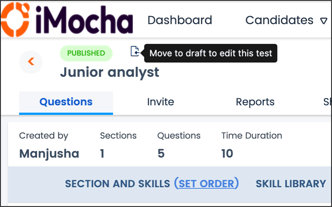
Read Edit Test to know more.
Note: You can edit the Test only if it is in Draft mode. If it is in Published mode, move it to Draft mode.
3. Understanding Automated and Manual Selection of Questions:
Automated - If you choose Automated, the system will display all the questions in the Skill Library for the specified Skill. You can use the Number of Questions option to select the number of easy, medium, and hard questions based on their difficulty level or the All Questions option to choose the Number of Questions you want to appear in the Test.
For Example: If you choose Creative Thinking as a Skill and there are 30 questions in the Skill Library under creative thinking, and you want to add 20 questions from creative thinking to the Test, then there are two options, either you can select the number from the drop-down under easy, medium, and hard difficulty levels summing up to 20 questions in the Number of Questions option or you can select 20 from the drop-down in the All Questions option.
Notes: By default, Automated selection is enabled. To choose questions manually, select Manual.
Please check if the Randomisation feature is enabled in the Test Settings.
If Randomisation is enabled and you choose 20 questions in the All Question option, 20 random questions from the Skill Library will appear in the Test.
If Randomisation is disabled and you choose 20 questions in the All Question option, the first 20 questions from the Skill Library will appear in the Test sequentially.
Manual - If you choose Manual, you can navigate across the pages to view and select or deselect the questions from the Skill Library. You can view each question individually and select or deselect the question that you want to add to the Test or remove from the Test.

4. To set Negative Marking:
a. Click the Section Settings under Actions column.
b. Select the Negative Marking settings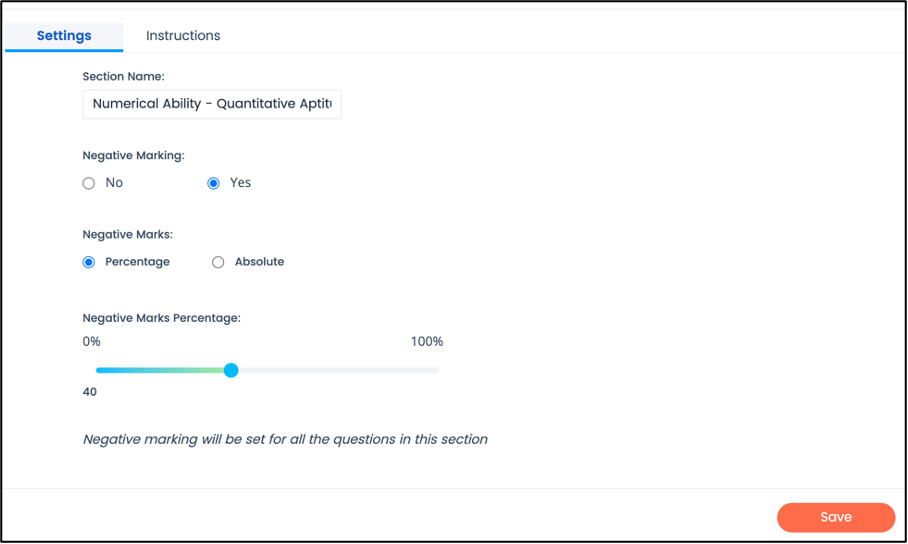
c. Click Save
Note: To apply Negative Marking to the entire Test, you must enable Negative Marking for all the Test Sections. Negative Marking is not applicable for Coding Questions.
Frequently Asked Questions
1) If I make any changes but forget to click Save, will it be auto-saved?
No. For any changes that you make, please click Save Skill.
2) Where is General Question Category?
There is no General Question Category. All questions apart from Coding come under General Questions. If you select Coding Questions, then only coding questions will appear.
3) How do I merge sections?
If you want to add two or more Skill sets to a single Section, you can select the same Section names from the drop-down list while adding the Skill to the Test. However, you cannot merge two already existing Sections.
4) How will it affect my selection if I have enabled the Randomisation of questions in Test settings?
- For Automated Selection- The system will display the selected number of questions from the Skill Library that will appear non-sequentially.
- For Manual Selection- The questions selected by you from the Skill Library will appear non-sequentially.
5) What happens if I choose iMocha and Coding Questions?
The Coding Questions from the iMocha Skill Library will be displayed.
6) What happens if I choose My Questions and Coding Questions?
The Coding Questions uploaded by you will be displayed.
Related articles
For any queries, mail us at support@imocha.io.