Subjective answers whose points cannot be predetermined objectively can now be assigned No Points, to enable an easier scoring procedure for hiring managers.
Providing an option for subjective evaluation will render fair opportunities to all candidates who are screened in based only on points. In order to assess your candidate subjectively, lets have a quick look on the below steps.
1. Click My Questions. 
2. Select Add Question, in the Questions tab.
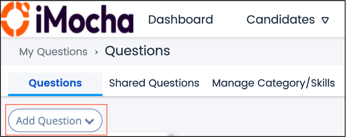
3. Select the type of question from the drop-down.
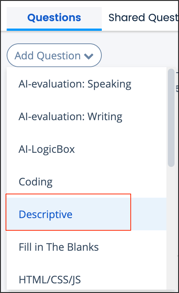
Note: In keeping with the demand of a question type, the “No Point” option has been enabled for the following type of questions only:
- Descriptive
- HTML/CSS/JS
- Video Interview
- Upload File
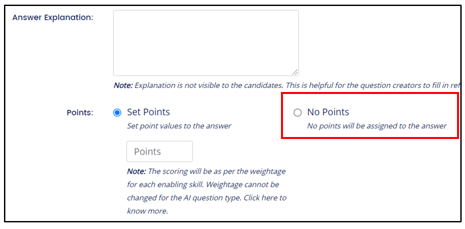
Here, you can opt for No Points for your question.
5. After clicking No Points, the text box asking for points input disappears and your question shall NOT process any pre-set objective points.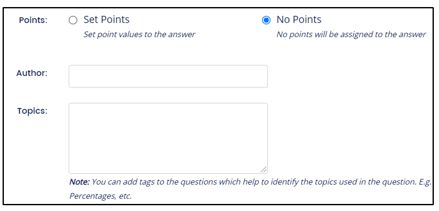
6. Click Save to save your question. In case you wish to see a preview, you can select Save and Preview.

7. Click Close.
To read the test reports containing analysis for some No Points questions:
The Total Score shown in Reports, Excel, and PDF will have taken into account only points scored in questions falling under Set Points, i.e., questions enabled under No Points will NOT be included in the Total Score. Moreover, Percentage for sections and skills as well as Correctness will NOT cover No Point enabled questions.
Related articles,
How to add your own questions?
How to add a Logic Box coding question?
Evaluate Business English Proficiency
For any queries, mail us at support@imocha.io.