Know how to maintain a list of frequently used questions for easy access.
iMocha has a skills library of about 2500+ skills; manually selecting questions from the library each time you create a test would be tedious. We have brought the feature to shortlist questions as a solution for this. You can separately maintain a list of questions for a particular skill relevant to the company.
To shortlist a question:
Note: You can add questions to the shortlist while either creating or editing a test and directly from My Questions library.
To add questions to shortlist while creating a test:
- Go to My Tests.
- Click Create New Test.
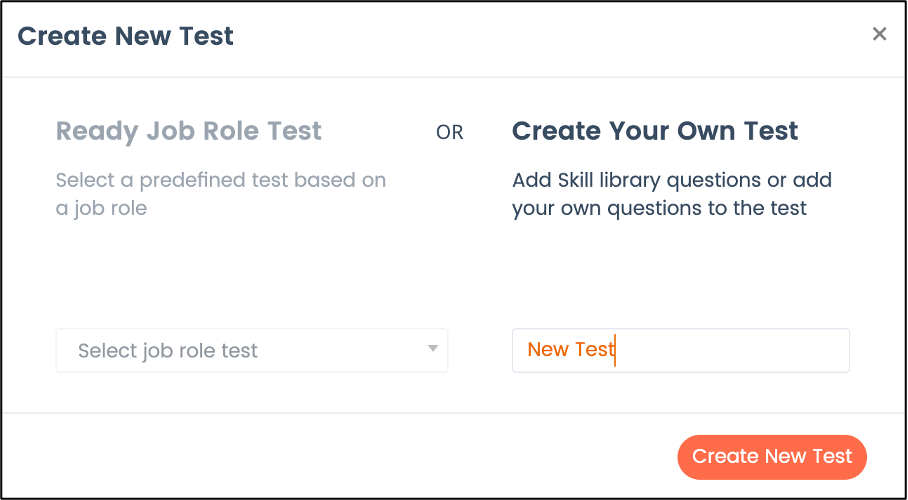
- Enter a test name and click Create New Test.
- Click Add Skill to add a section and questions to the test.
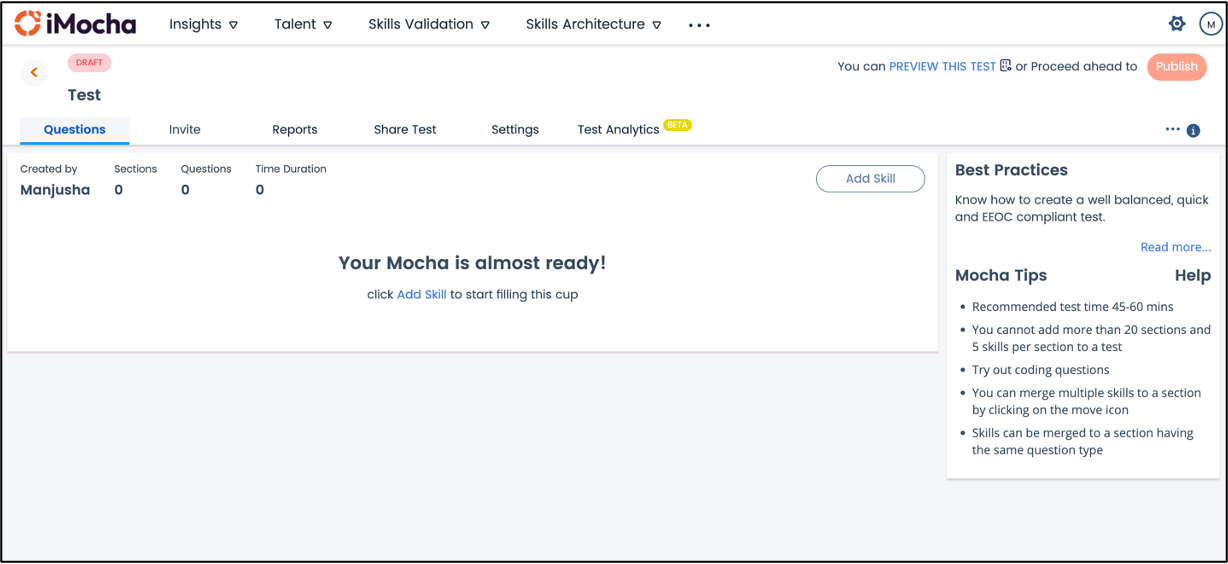
- Select the iMocha Skills or My Questions library according to the type question you want to shortlist, the question type, and select the desired skill from the drop-down list.
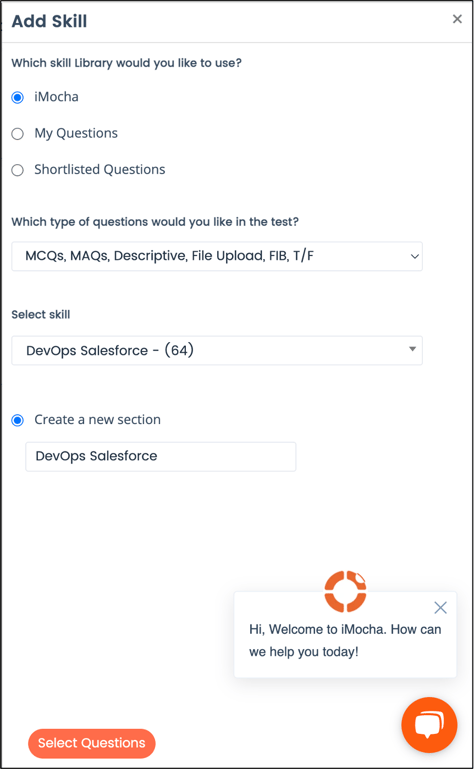
- Click Select Questions, and the below window appears:
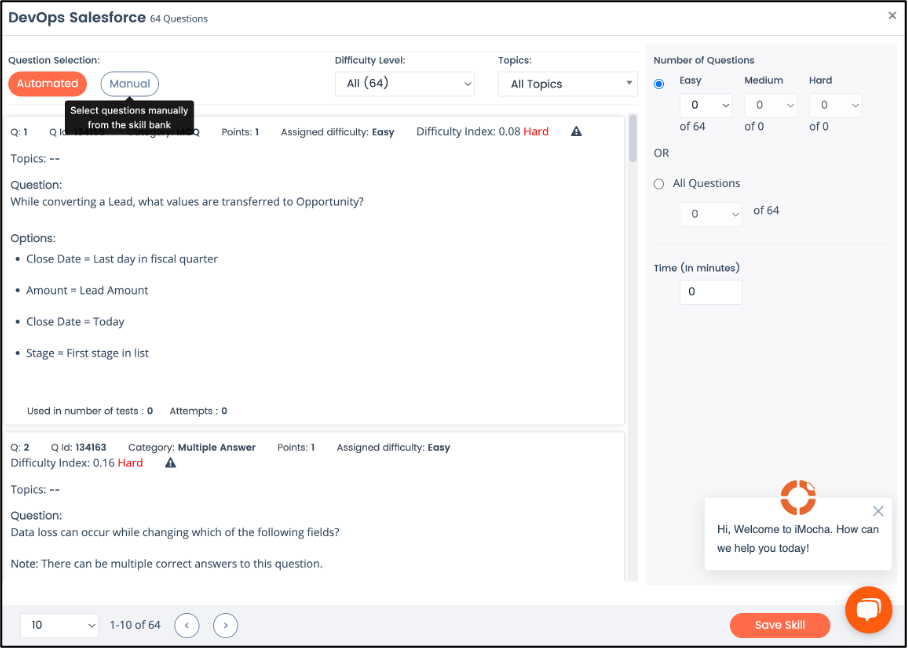
- Select the Manual Question Selection. Navigate through the pages to view and select the relevant questions you want to shortlist. Once you select a question, the " Add to Shortlisted Questions" link appears.
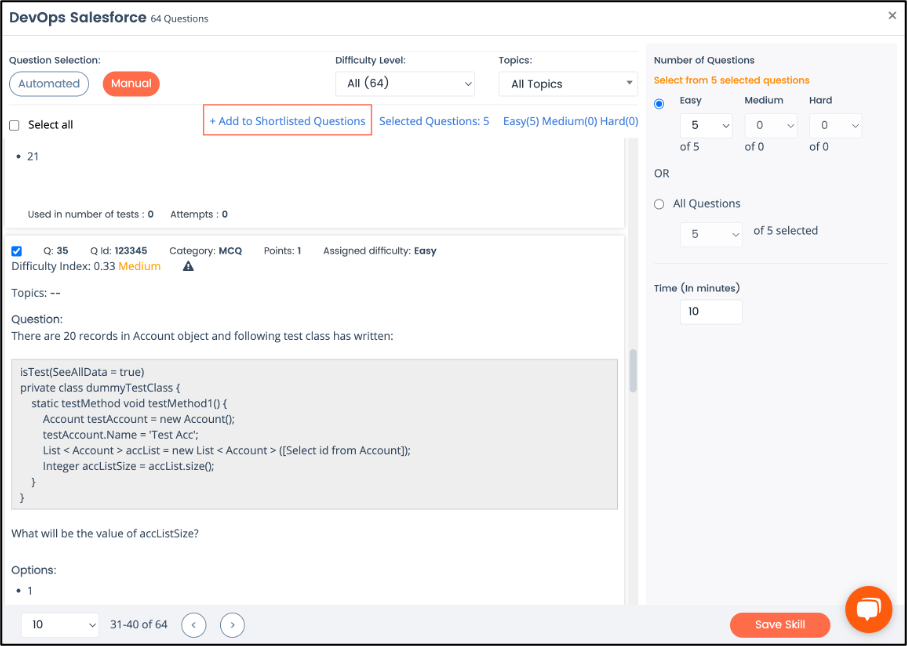
- Click Add to Shortlisted Questions after selecting all the relevant questions that you want to add to the shortlist.
- Click Save Skill to add the questions to the test and the shortlisted question simultaneously.
To add questions to shortlist directly from My Questions library:
- Click the more
 icon.
icon. - Go to My Questions library.

- Select the questions you want to shortlist. Navigate through the pages to view and select the relevant questions you want to shortlist. Once you select a question, the " Add to Shortlisted Questions" link appears.
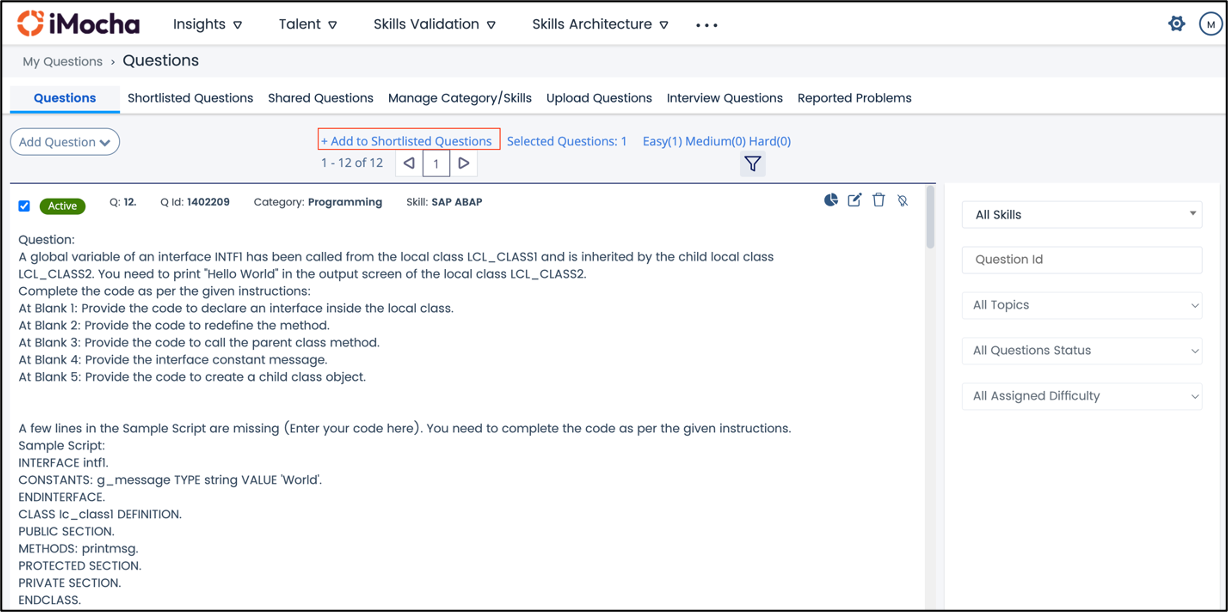
- Click Add to Shortlisted Questions after selecting all the relevant questions that you want to add to the shortlist.
- Click Apply to add the questions to the shortlisted questions.
Note: Ensure to click both the "Add to Shortlisted Questions" and the "Save Skill" button to add the selected questions to both the shortlist and the test.
If selecting from My Questions, ensure that the My Questions library is not empty and has questions added to it.
The selected questions are moved to the shortlisted questions, you can view them on the My Questions page, as shown below:
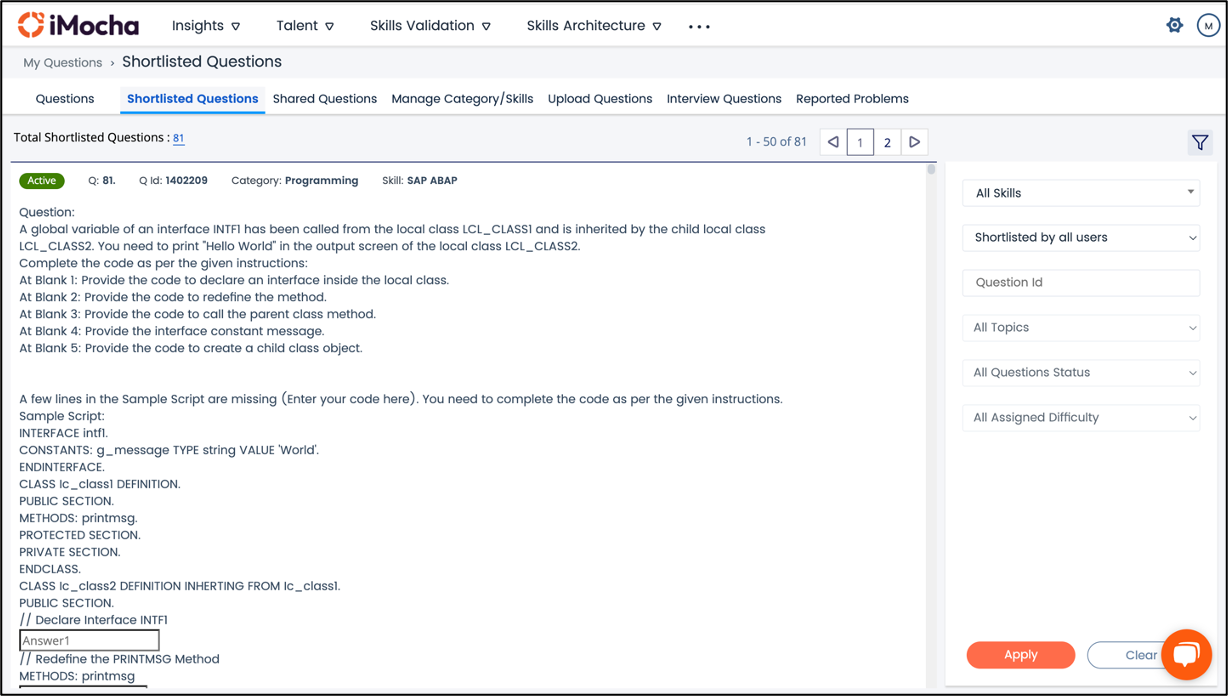
The shortlisted question is a shared repository accessible to all users and sub-users of the organisation. The following filters allow you to quickly sort and narrow down the questions based on your preferences.
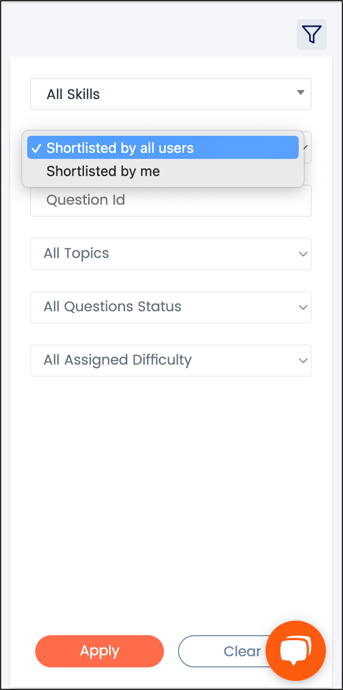
To use the shortlisted question in a test:
You can use the shortlisted question while creating a new test or editing a test in the draft mode. When you Add a skill or section, select the Shortlisted questions skill library and add questions to the test from a much smaller and more relevant questions list, as shown below:
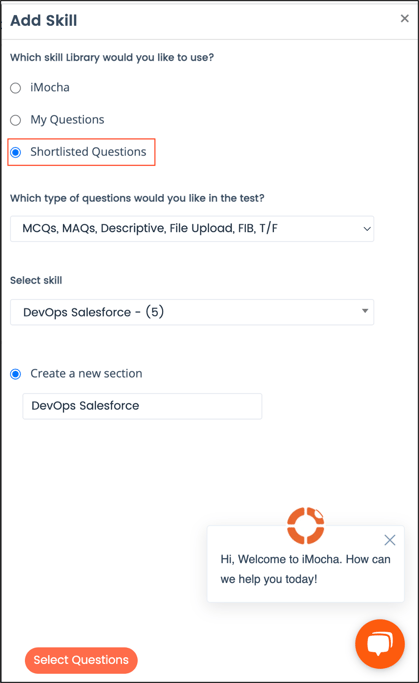
Note: Only skills with shortlisted question will appear on the Select skill drop-down
To view the summary of shortlisted questions:
i. Click the total shortlisted questions as shown in the following figure.

ii. The summary of shortlisted questions is displayed on a pop-up window.
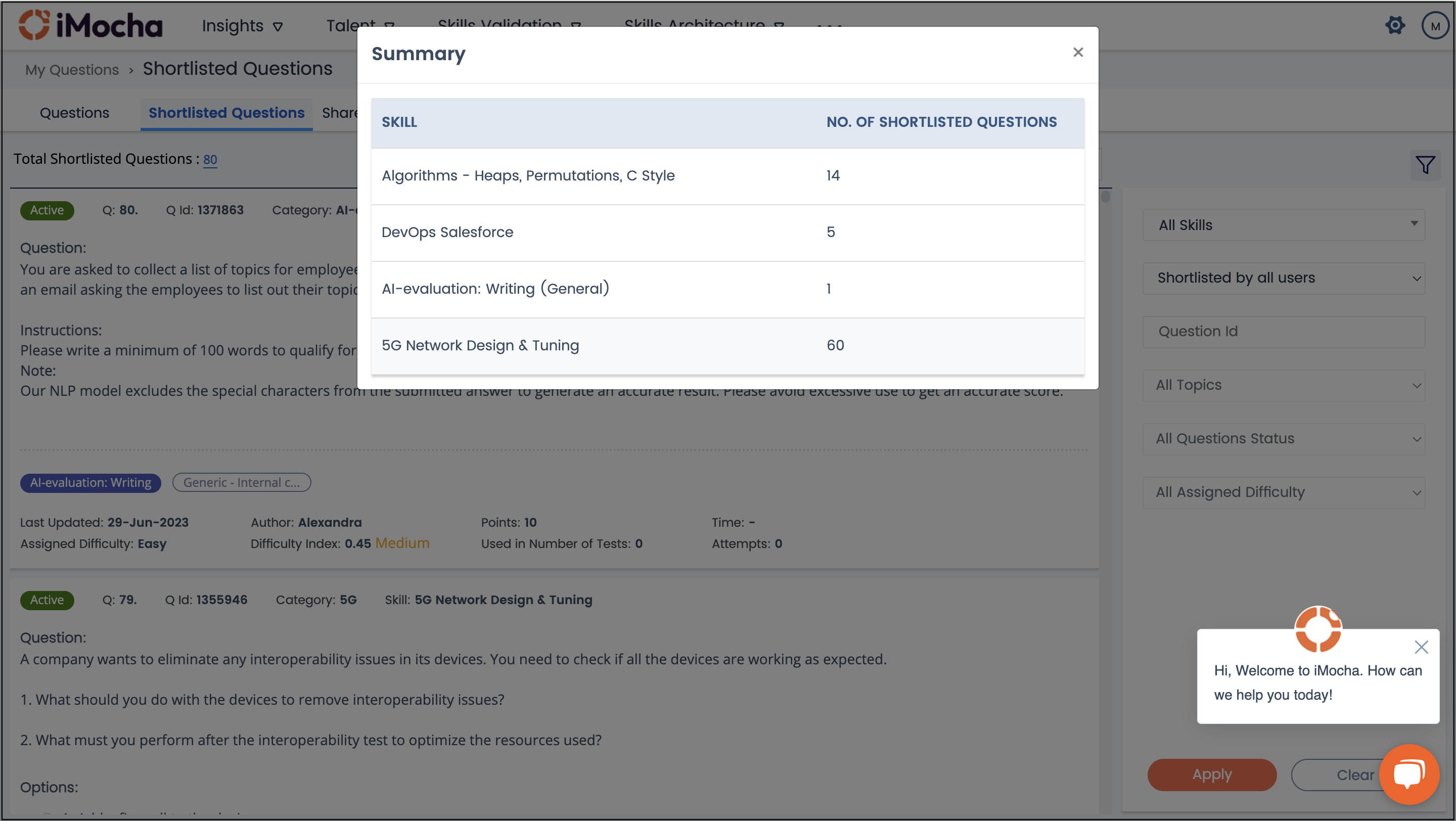
The question summary is listed below each question:
Used in number of tests indicates the total number of published test in which the particular question is used.
Attempts indicate the number of attempts on the question.
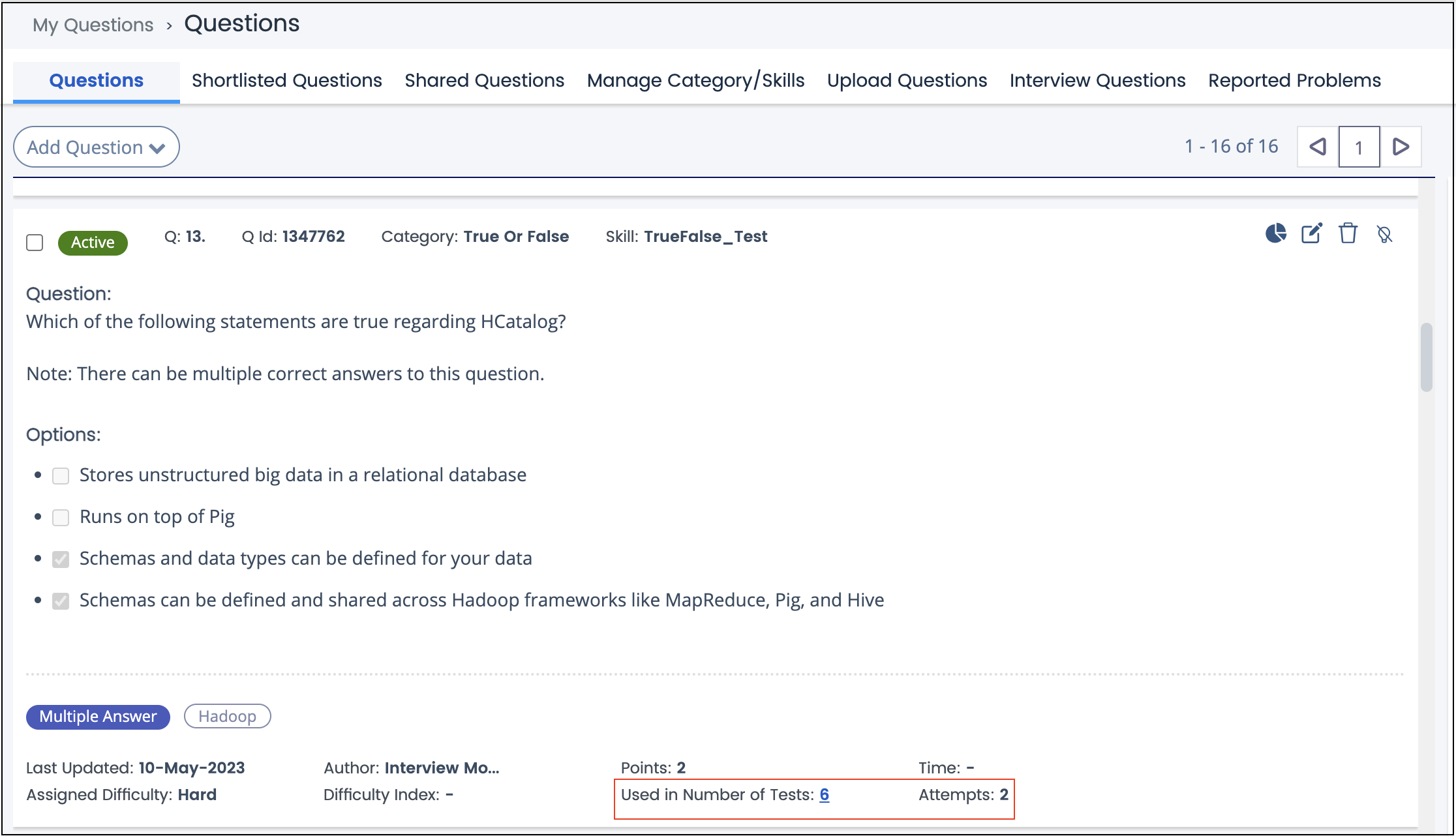
To view all the published test using the shortlisted questions:
Click Used in Number of Tests to view the number of tests using the particular question.
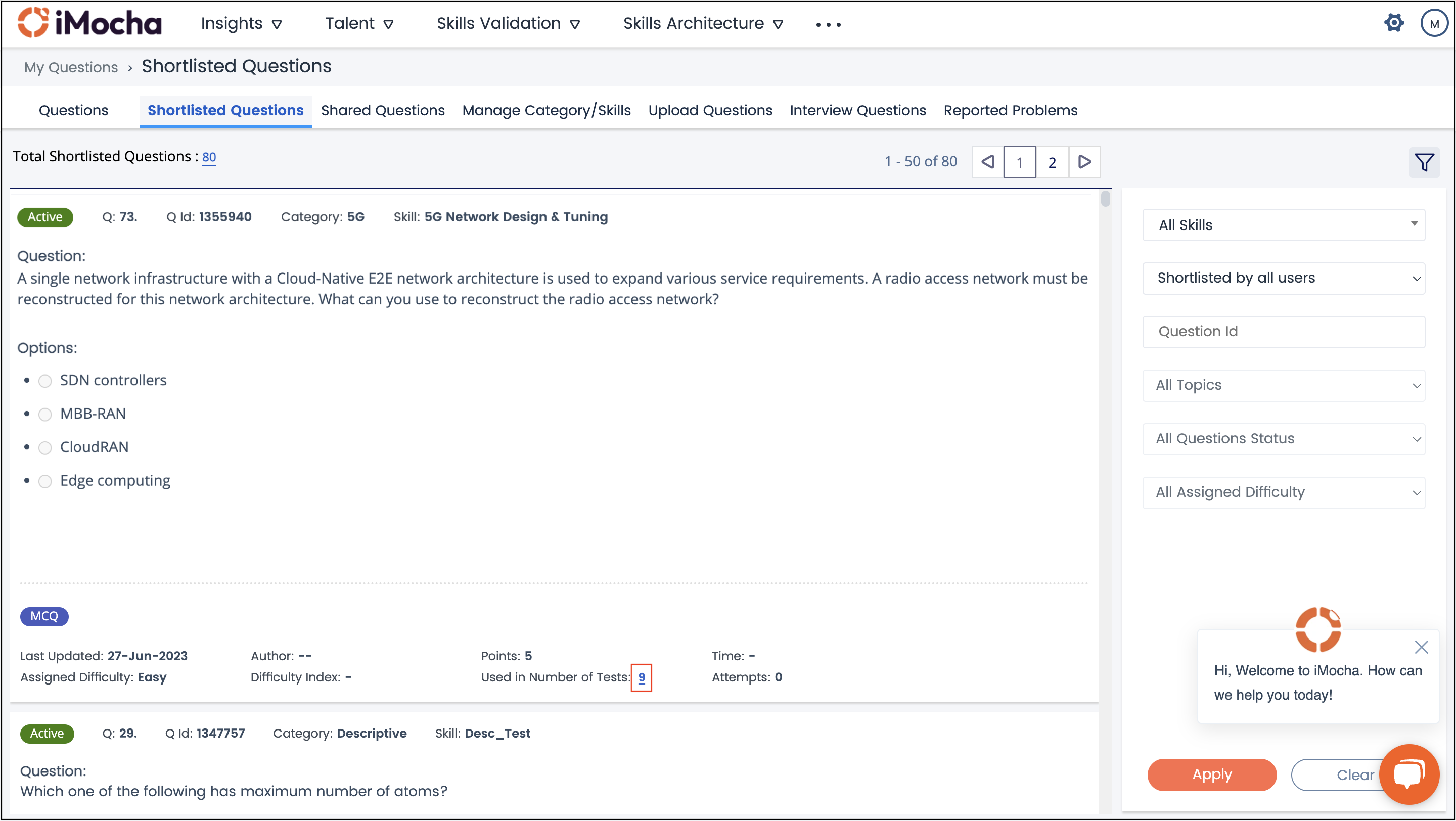
The following window with the list of tests and the corresponding test creator's name appears.
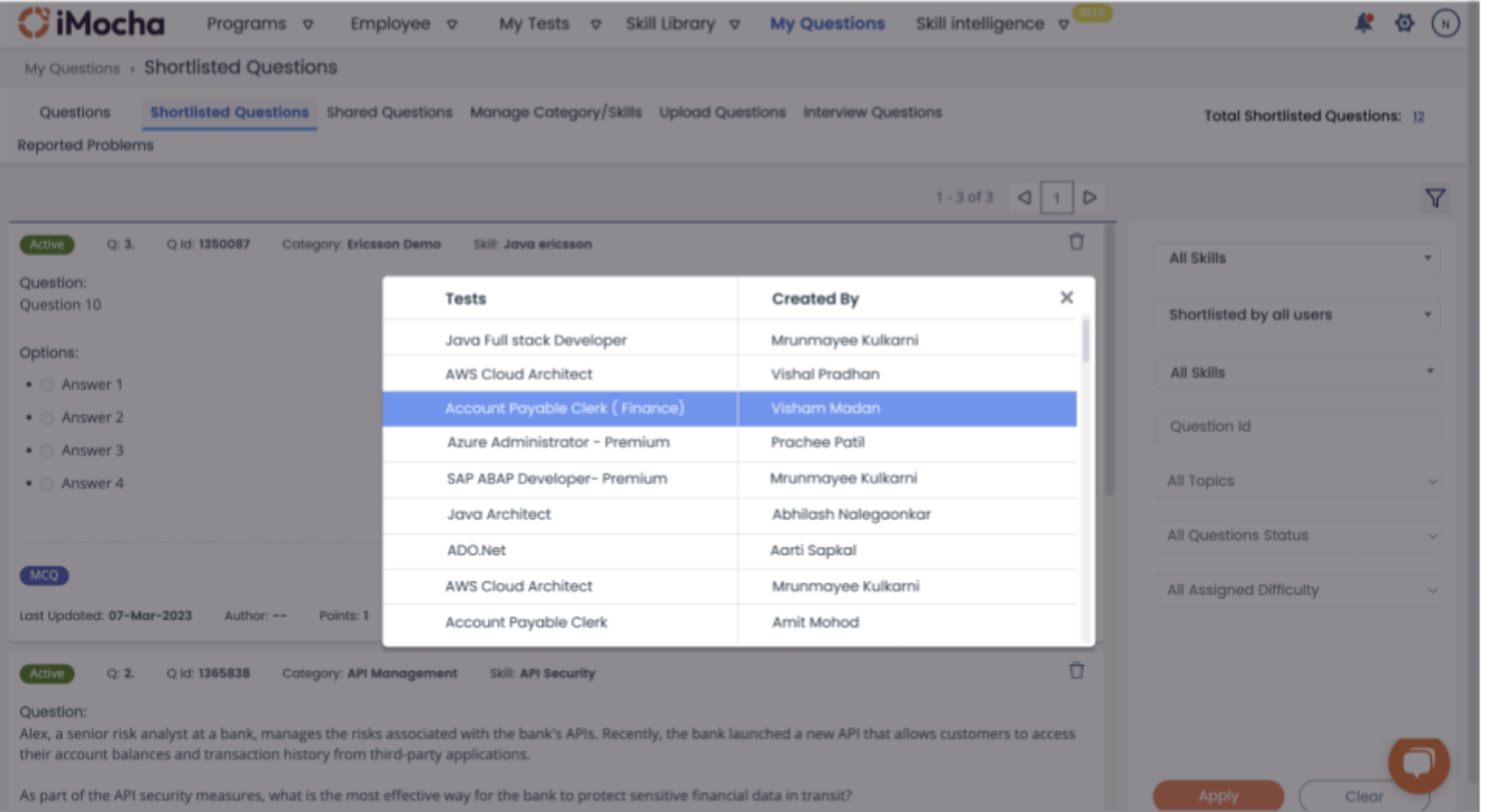
To delete the questions from shortlist:
You can remove only questions shortlisted by you. You can remove it from shortlisted but it will be deleted only from your shortlist, if all the users who have shortlisted removes the same question from shortlisted, then the question is removed from the shortlist.
For any queries, mail us at support@imocha.io.