Maximize hiring performance with accurate Performance Analysis of your team.
To meet the fast-paced hiring demands, it is imperative to have proper data and reporting tools to drive recruiting strategies forward. Recruiter Performance Analytics is the hiring metric that helps you do that.
By default, Super Admins and Admins have the right to view the data of all users in their accounts. For any other user, for example, the recruiter can only view their data.
How it works?
Make sure that you have users (teammates) added to your account. Read How to add users
Go to Analytics -> Recruiter Performance.

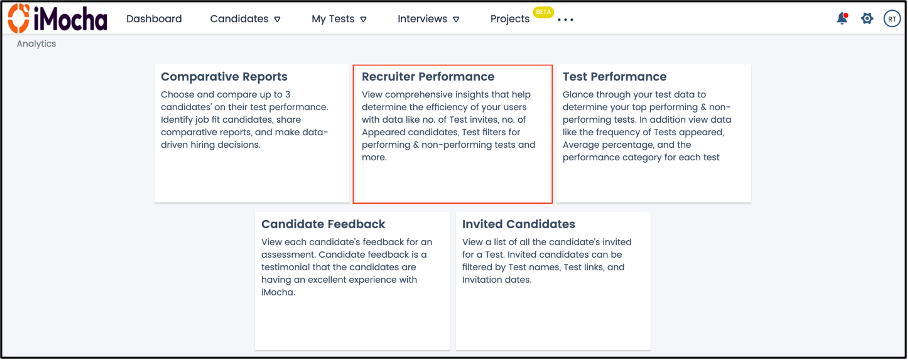
The data for all the recruiters will be displayed. It will show the number of test invitations sent, the number of candidates appeared for the test, the test status, and the number of candidates in each range.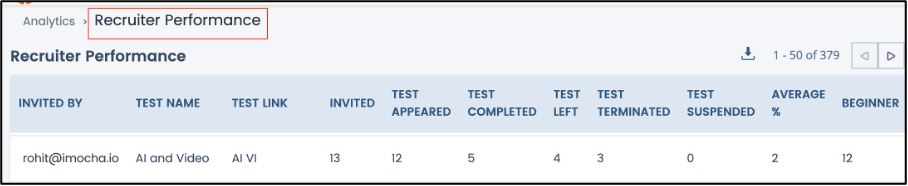 Click download icon to download the report.
Click download icon to download the report.
You can also view the performing and non-performing tests by using the filters.
To view performing tests, use the filter as shown below:
We have set the filter as 20% of candidates who have scored above 50%; this will display all the performing tests, that is, the candidates are scoring well on these tests.
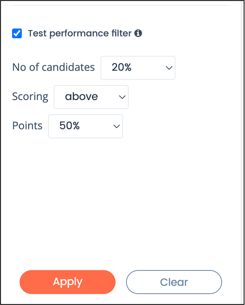
To view non- performing tests, use the filters as shown below:
We have set the filter as 20% of candidates who have scored below 50%; this will display all the non -performing tests, that is, candidates are not scoring well on these tests.
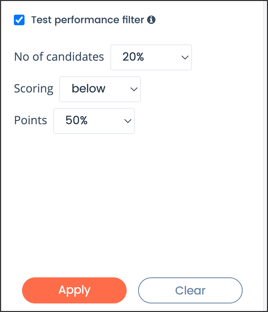
You can customize the filters as per your requirements.
Related articles
For any queries, mail us at support@imocha.io.