- Help Center | iMocha
- Talent Management
- Program Level Settings
-
Getting Started - Account Settings
-
Managing Users & Role - Based Access Control
-
Creating Tests
-
Configuring the Test Settings
-
Inviting Candidates
-
Viewing Reports & Analytics
-
AI-enabled Proctoring
-
Live Interviews
-
iMocha Projects
-
Configuring ATS Integrations
-
Talent Management
-
Talent
-
User FAQs
-
Candidate FAQs
-
iMocha Upskill
-
iMocha Test Platform
-
Password Policy
-
TalentFlow
How to enable Program Assignment emails?
Know how to enable program assignment email notification.
The administrator can now notify the employees through an email when the employee is assigned to a program. The program notification emails to the employee can help personalize the process and provide clarity and motivation.
To enable program assignment notification:
-
Go to Skills Validation->Programs -> My Program
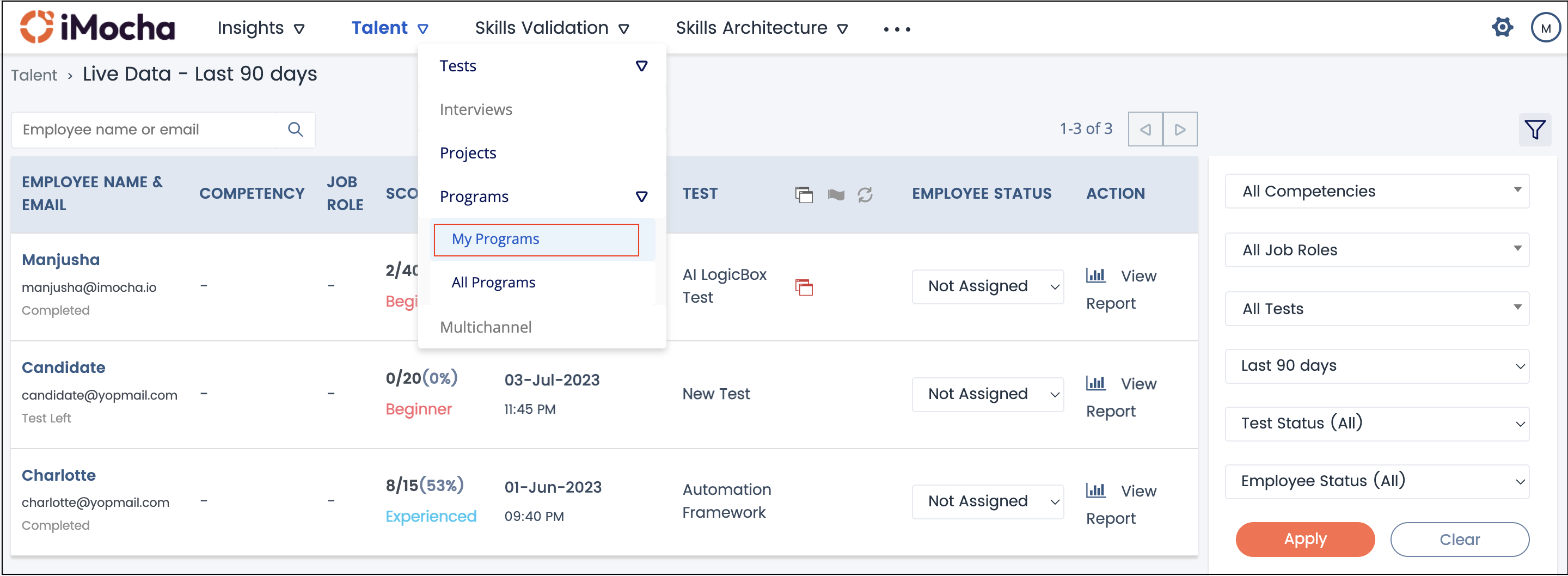
-
Select the program for which you wan to enable Program Assignment email notification.
- Select the Settings tab, and enable Program Assignment E-mail notification settings here as shown below:
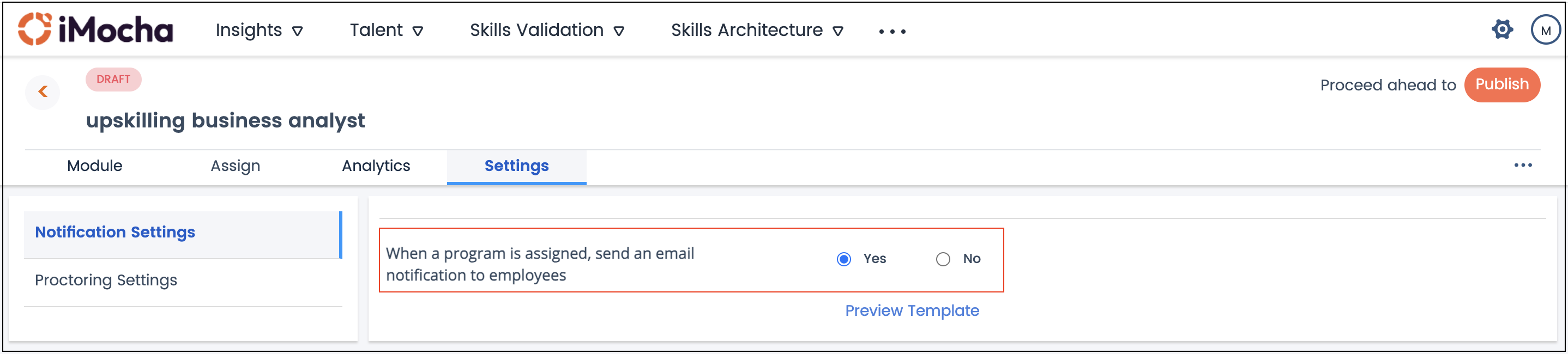
Note: Only Program in Draft mode can be edited.
To move a program in Published mode to Draft mode, click the icon as shown in the image below:
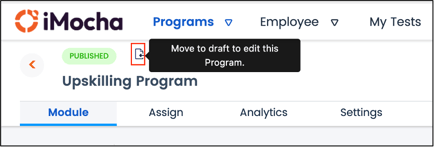
To customize the program assignment email:
- Go to the Program's Settings tab, select the Preview Template option as shown below:
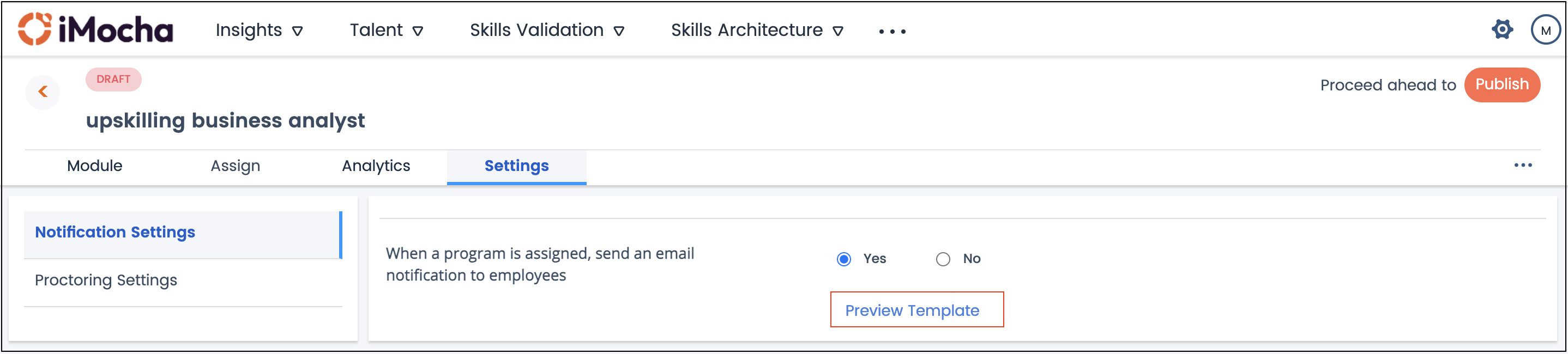
- The following preview of email template appears:
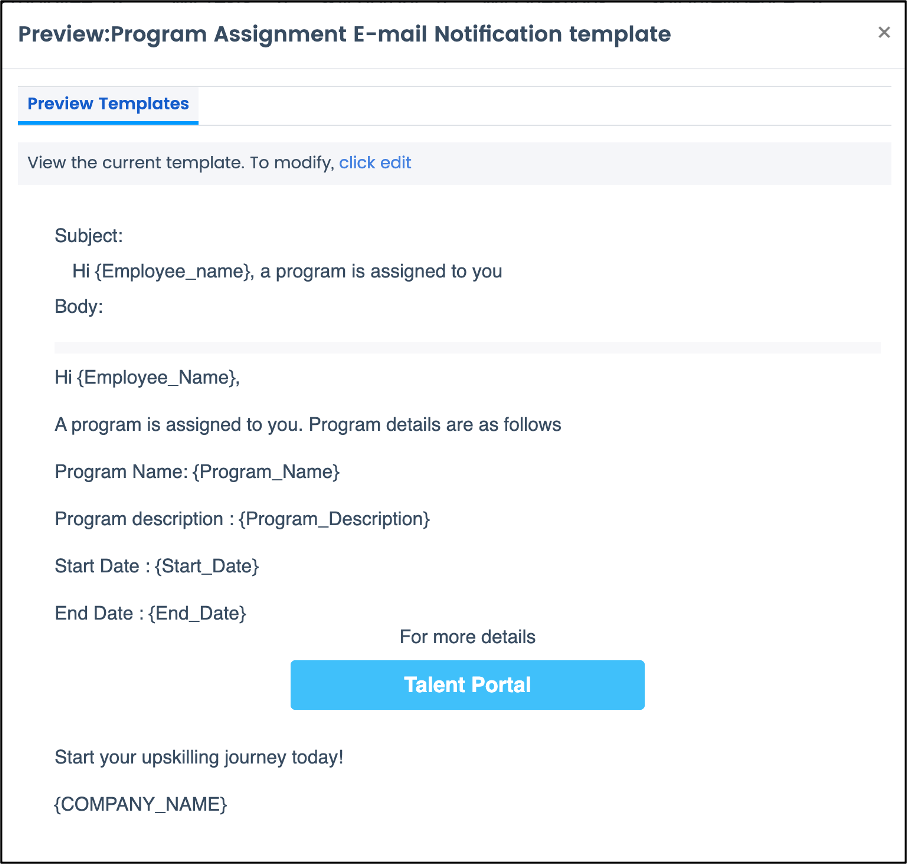
- You will be redirected to the Email Settings page in Global Settings. Customize the placeholders with real-time values here. The placeholder description is displayed below the template for reference.
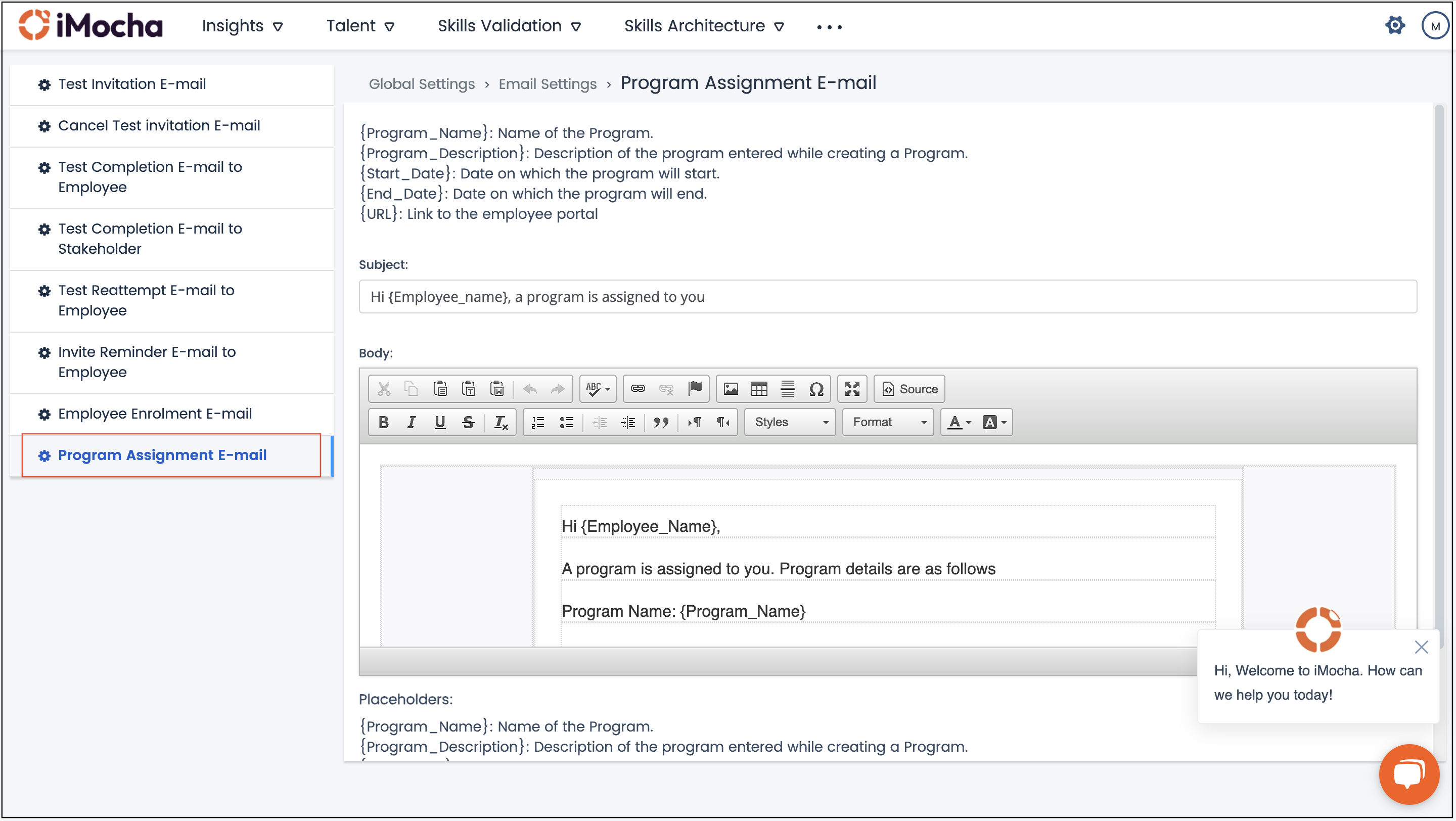
- Once you finish editing, click Save.
For any queries, mail us at support@imocha.io