Know how to download the live interview candidates' report.
To analyze the candidate's interview in-depth, iMocha gives you the candidate report in PDF format. You can download the report in PDF format and share it if needed.
Follow the steps below to download/view the PDF reports:
- Go to Interviews -> My Interviews

- Select the interview template in which the interview instance is created.
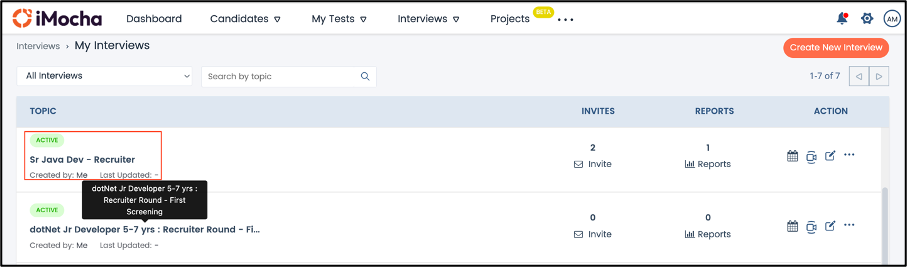
- Click View Report corresponding to the interview instance for which you want to download the PDF report.
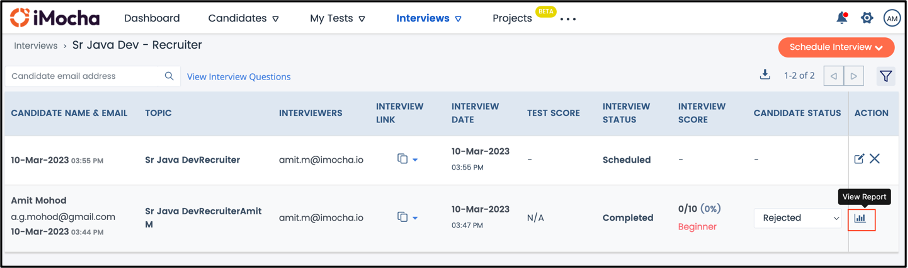
-
The candidate report appears, Click Download to get the PDF copy of the report.
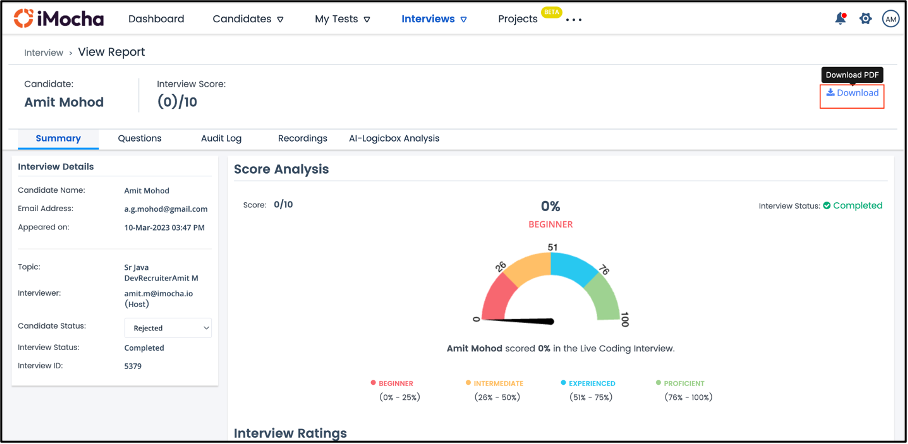
The downloaded PDF report appears as shown below:

The report has the basic information about the interview: the Candidate's Name, the Interview Name, and the Date & Time of the Interview. And the remaining data is organized into four sections, which are:
- Score Analysis: The proficiency level of the candidate according to the interview scores is displayed here.

- Interview Ratings: The ratings given by the interviewers according to the preset parameters are displayed here. The interview parameters are customized at Global Level or at the interview template. To preset the interview parameters, go to Global Settings->Interview Scoring Parameters and update the parameters or customize the parameters while creating the interview template.
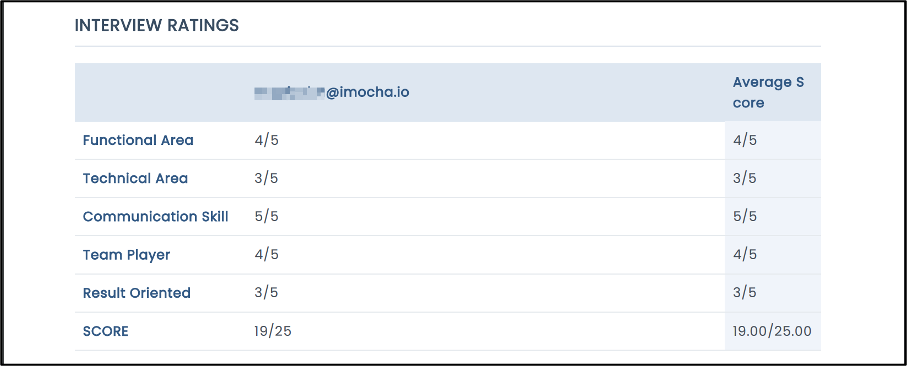
- Question Details: The question-wise analysis of the candidate's response and explanations are displayed.

- All Recording section: The URL of the live interview recording that the receiver has access to is displayed here.
Click the Recording Link to view the video recording of the live interview.
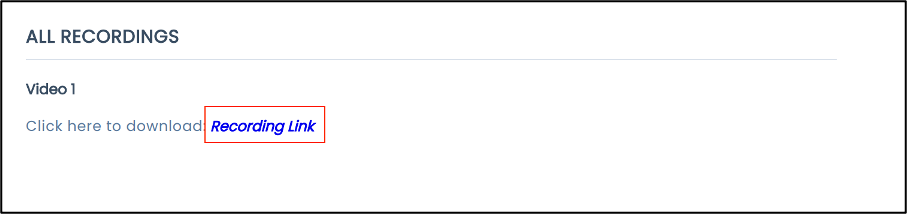
- AI-Logicbox Analysis section: If the interview instance is an AI-Logicbox interview, then the details of the test for interview in AI-Logicbox Interview are displayed here. The assessment score, section-wise score analysis, skill level analysis, and difficulty level analysis are shown.
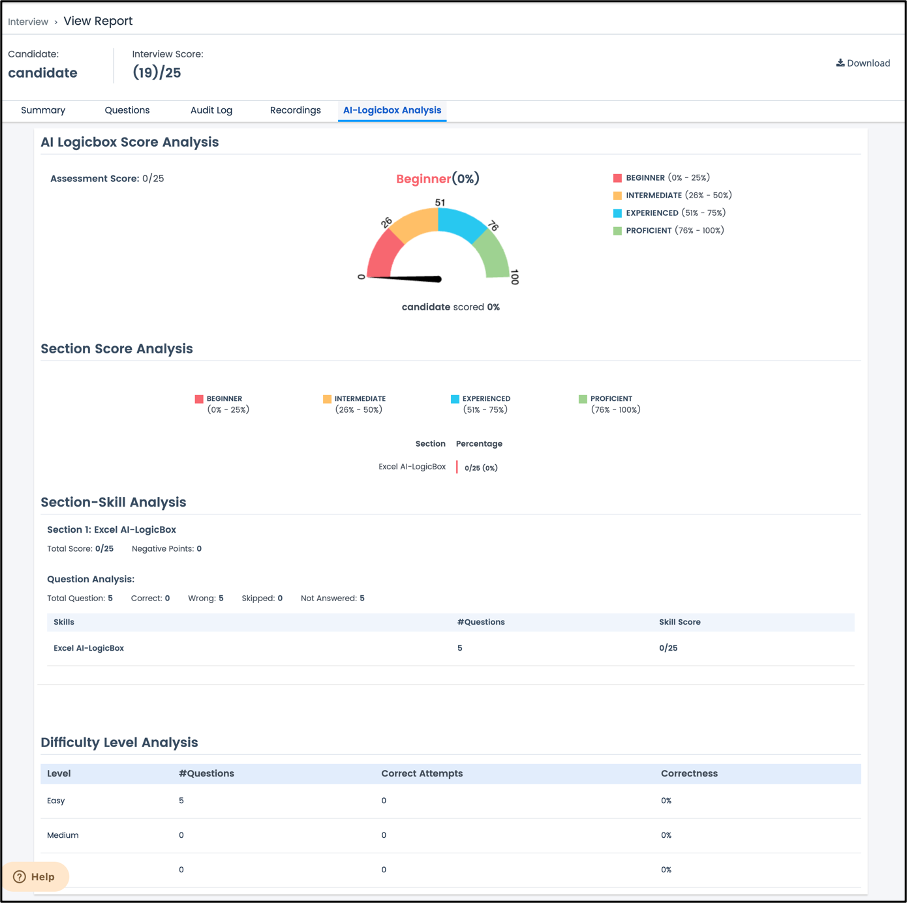
For any queries, mail us at support@imocha.io