Know how to view comprehensive reports for all employees, including details on all tests and their attempts.
Employee reports can be downloaded in an excel sheet and saved for company records. The report contains data of the employees like score, questions attempted, proctoring details, and link to each test report.
Follow the steps below to download the excel report for all the test:
- Go to Talent-> All Reports

- Click Download as Excel
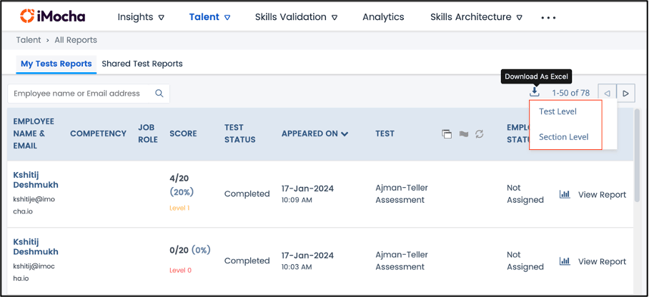
Follow the steps below to download the excel report for all the test:
- Go to Skills Validation->Tests->My Tests
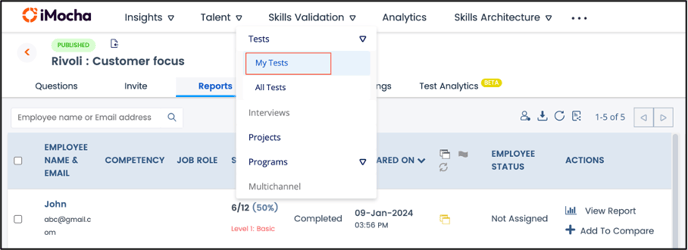
- Select the test for which you want to download the excel.
- Click Reports.
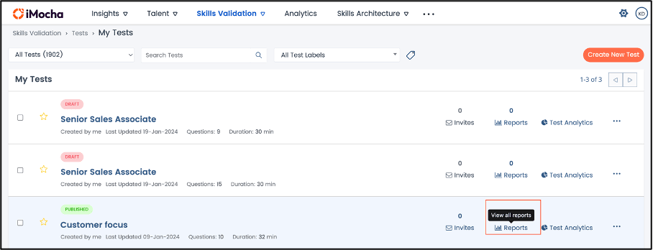
- Click Download as Excel.
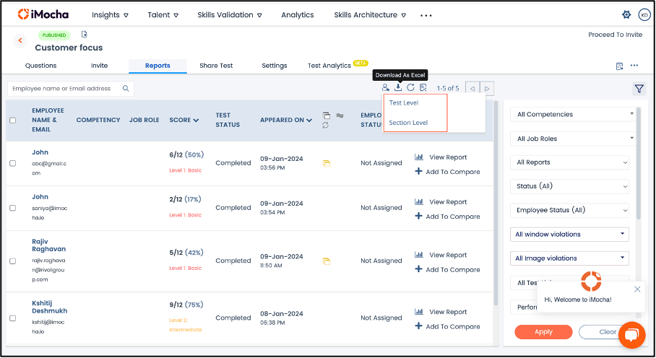
Note:
The download link for the Excel Report will be shared via email (on the email address saved for receiving notifications). The link shall be directly accessible for Chrome versions.
If you cannot access the link directly by clicking the link in the email, Copy and Paste the URL from the email to the Chrome browser and download it. You will find the excel in your system's Downloads folder.
You can download the reports at the Test Level or Section Level.
- Clicking Test Level shall revert on your email as below:
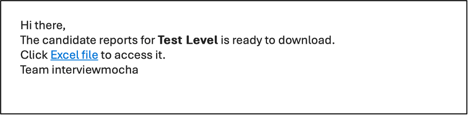
- Clicking Section Level shall revert on your email as below:
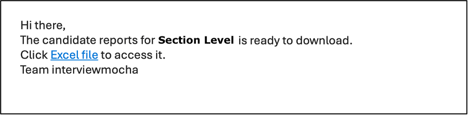
Click the Excel file link to access the file.
Quick Tip: You can find the direct links to the PDF report within the consolidated excel reports, so you can directly access the detailed reports of the employees whose performance you wish to analyse closely.
| Test Level Details | Section Level Details |
| Invited by email address | Invited by email address |
| Appeared on, employee Id, full name, and email address | Appeared on, employee Id, full name, and email address |
| Competency, job role, and employee status | Competency, job role, and employee Status |
| Test Details (Id, name, status, link name, and test score) | Test Details (name, status, link name, and test score) |
| Score details (employee score, percentage, and performance category) | Score details (employee score, percentage, performance category, and test negative points) |
| Total questions, test duration, time taken by employee, and employee feedback | Total questions, test duration, time taken by employees, and employee feedback |
| Proctoring details (proctoring flag, window violation, and time violation) | Proctoring details (proctoring flag, window violation, time violation) |
| Employee details (Applicant Id, and PDF report link) | Employee details (Applicant Id, and PDF report link) |
| Section details (Section score, candidate score, section negative points, section percentage, and total questions for each section) | |
| Question details (Not answered, answered, correct, wrong) |
- In the case of section level details, this information would be duplicated at each section level.
- The excels now fully filterable, sortable, and pivotable without issues.
- The attempted On date is now in Date format, and hence filter and pivots based on hours, days, months can be done.
For any queries, mail us at support@imocha.io