Know how to conduct an In-Person Interview in TalentFlow.
When a recruiter or HR schedules an interview, you will receive a personalized email notification inviting you to interview the candidate.
Your invitation mail has the following details:
- Interview Topic: The interview topic is provided.
- Date and Time: Date and time with the time zone is provided.
- Interview Description: The interview venue details are provided.
- Interview Link: Click this URL or copy this link and paste it into your browser to join the interview.
- Interview Roaster: The list of candidates attending the interview, their corresponding time slot, and their email addresses along with their respective candidate reports and assessment profiles are provided for detailed review.
The candidates' reports are attached to the email for your reference. You can download and review their assessment profiles to better understand the candidate's performance in the test before the interview.
Here is a glimpse of the invitation email:
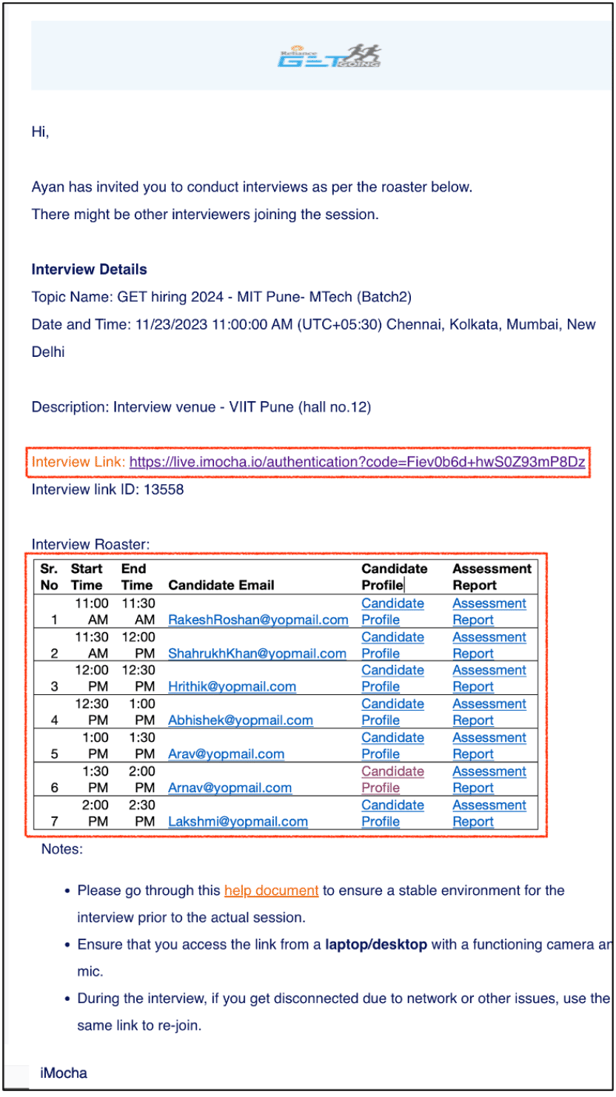
You can add the interview invite to your Google or Outlook calendar after receiving the email notification to avoid your absence.
Follow the below steps to conduct an interview:
- Click the Interview Link or copy it from your email or calendar and paste it into your browser, to join the Interview.
Once you click the Interview Link, you will be redirected to the interview login page.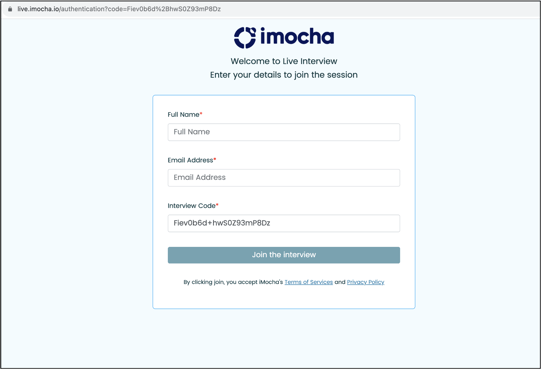
-
Enter your Full Name and Email address and click the Join the interview button.
Note:
Do not edit/change the Interview Code.
Ensure to enter the same email address on which you received the interview invitation. -
The following window appears once the login is successful:
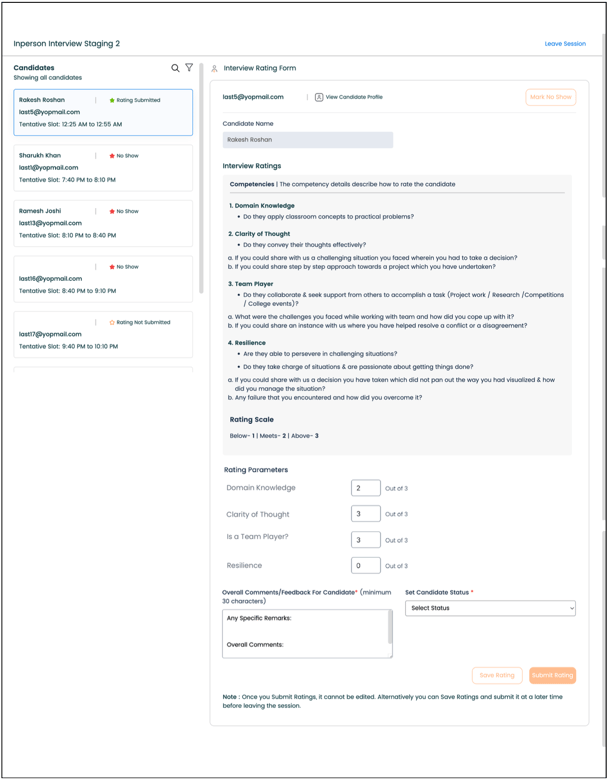
The list of candidates scheduled for interviews in this session is displayed on the left-hand side. Select each candidate to view their Interview Rating Form.
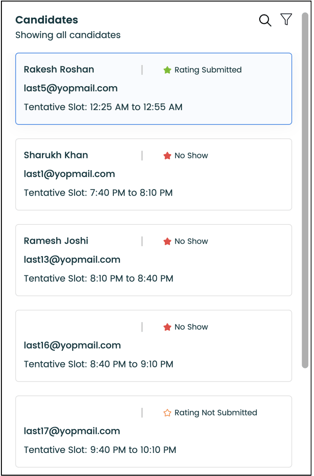
You can search the candidate using their name or email address from the search option as shown below, to select the candidate and enter their rating. You can rate the candidate while the interview is still in progress and save the rating , or you can wait until the end of the interview.
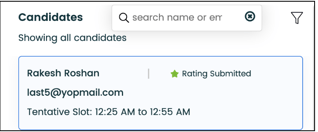
You can use the filter to refine the list of candidate and view them based on the status of their interview.
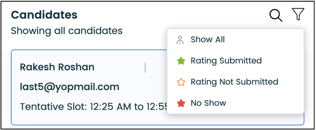
Show All: Displays all the candidates whose interview is scheduled.
Rating Submitted: Displays the candidates who has already completed their interview and their ratings are submitted.
Rating Not Submitted: Displays candidates who are yet to attend the interview.
No Show: Displays candidates who are not present.
You can click candidate profile to view their profile including their personal details, educational details, and professional details.
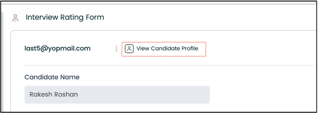
Note: The candidates’ profiles and assessment reports are shared in the interview invitation email for your reference.
-
You can interact with the candidate in person, evaluate them based on their answers, and rate them according to the rating parameters provided. These parameters are set in accordance with your organization's interview guidelines.
Interview Rating Parameters
Domain Knowledge: Evaluate whether the candidate applies their classroom concepts to practical problems and their functional knowledge.
Ask them for instances to substantiate their expertise and assess their familiarity with current trends and best practices in the field.
Clarity of Thought: Evaluate the candidate's ability to convey their thoughts effectively through different scenarios.
(a) Ask them to share a challenging situation they faced where they had to make a decision.
(b) Ask them to share an instance where they helped resolve a conflict or a disagreement.
These responses will provide valuable insights into their communication skills and decision-making process.
Team Player: Evaluate the candidate's collaborative and support-seeking skills in various tasks such as project work, research, competitions, and college events.
(a) Ask them about their challenges while working in a team and how they coped with them.
(b) Ask for an instance where they played a role in resolving a conflict or disagreement.
These responses will provide valuable insights into their teamwork and problem-solving abilities.
Resilience: Evaluate the candidate's ability to persevere in challenging situations and take charge of tasks passionately.
(a) Ask them about a decision that did not pan out the way they visualized it, and how they managed the situation.
(b) Ask about any failure encountered and how they overcame it.
These responses will provide valuable insights into their resilience, leadership, and problem-solving skills in adverse circumstances.
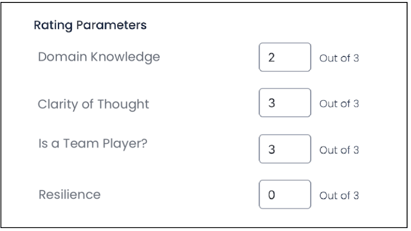
Rating the Candidate
Based on the candidate's response, you can rate them on a scale of 1 to 3, with one being the lowest (below expectation) and three being the highest (above expectation). Above: 3, Meets: 2 and Below: 1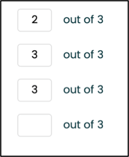
Candidate Status
You can select the candidate's status here. It can be either Shortlisted or Rejected from the three options of Not Assigned, Shortlisted, and Rejected. We recommend all the members of the interview panel discuss the status before finalizing to prevent any potential confusion later on.
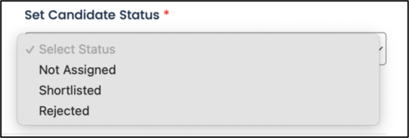
Overall Comments/Feedback For Candidate
Enter your Overall Comments [CV-Insights /Business-and-Functional-Fit/ Any Other] and Any Specific Remarks, both in the Feedback For Candidate text box. Separate them into two sections for better readability.
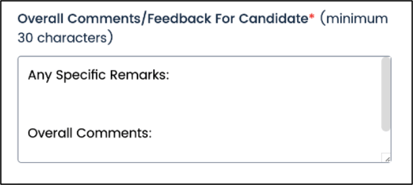
Overall Comments [CV-Insights /Business-and-Functional-Fit/ Any Other] refers to a summary or general evaluation of the candidate's performance during the interview process. It helps you determine the candidate's suitability for the position based on their performance in the interview. This comment may encompass strengths, areas for improvement, and any notable characteristics or skills demonstrated by the candidate.
Any Specific Remarks refer to the suggestions or advice you can provide regarding whether or not the candidate is a suitable fit for the position or mention any other remark you want to add.
-
Once you finish the interview with the current candidate and finalize their rating, click the Save Rating button to ensure that the ratings are saved and can be edited, if necessary.
Note: Saved Rating will not appear in the report unless you submit it.
-
After finalizing the ratings of the candidate, click Submit Rating. Once submitted, the ratings are final and cannot be edited.
-
After completing the interview of a participant, select the next candidate, and proceed further with the interview.
Once you submit the interview ratings, the candidate list is updated. Ensure to mark any absent candidates as No Show for accurate records. It will help keep track of candidates and ensure the information is current.
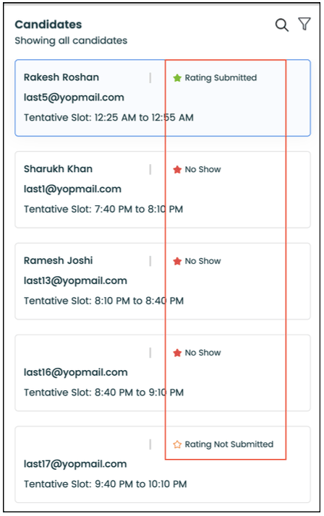
To mark any absent candidate as No Show, click the Mark No Show button.
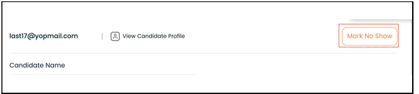
-
You can use the option to leave the session temporarily and rejoin when necessary. This flexibility allows you to manage your time effectively, ensuring you take a break briefly and seamlessly resume your participation in the session. To leave the session click the Leave Session button.
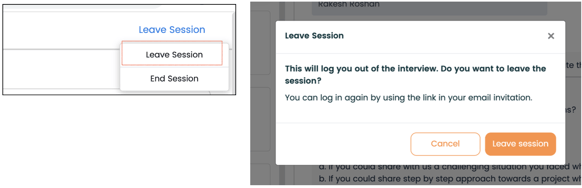
-
After finishing interviews with all candidates, select the End Session button to conclude the entire process. This action will complete the interview for all other interviewers, if any.
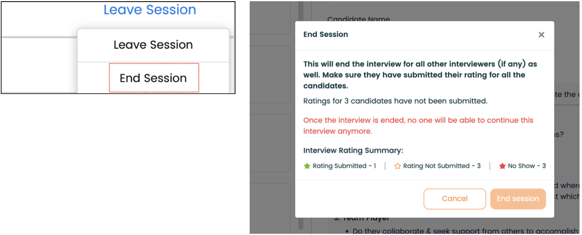
Ensure that all interviewers have submitted their ratings for each candidate. Note that once the interview concludes, further participation will be disabled.
Following these steps will help you conduct successful and effective interviews, ensuring a smooth and productive process for both you and the participants.
For any queries, mail us at support@imocha.io.